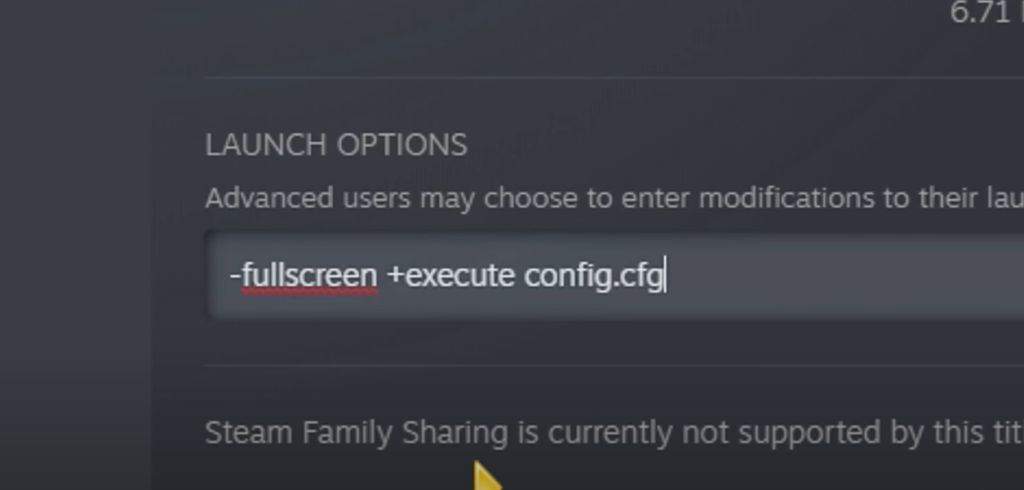Embarking on your journey into the realm of CS:GO begins with unraveling the intricacies of launch options. These ingenious configurations hold the key to unlocking an immersive and tailor-made gaming adventure.
Prepare yourself for an in-depth exploration of the enchanting realm of CS:GO launch options:
- Opening your Steam Library: Begin by launching the Steam client on your system. In the interface, you’ll find the ‘Library’ tab at the top. Clicking this will provide you with a list of all your games;
- Accessing CS:GO Properties: In your library, locate and right-click on ‘Counter-Strike: Global Offensive.’ A dropdown menu will appear, and you will need to select ‘Properties’ from the options;
- Navigating to the General Tab: Upon opening the Properties, a new window will pop up with multiple tabs. Here, select the ‘General’ tab to proceed;
- Setting Launch Options: In the General tab, find the button labeled ‘Set Launch Options.’ Clicking on it will open a dialog box where you can type the launch options.
Every command in this dialog box should start with either a ‘-‘ or ‘+’, followed by the command. Each command is space-separated. For instance, your commands could look like this: “-novid -high -tickrate 128”.
Decoding the Essential CS:GO Launch Options
The world of CS:GO launch options is vast, with a plethora of commands at your disposal. However, understanding these commands is crucial. Here are some essential ones:
- -novid: This command allows you to skip the intro video, facilitating faster access to the game;
- -high: Using this option, you grant CS:GO high priority access to your CPU resources. It’s a simple yet effective way to ensure better game performance;
- -tickrate 128: This command modifies the tickrate in your local server or “offline with bots” games to 128 (the default is 64). Higher tickrates offer more ‘update’ opportunities, potentially providing a smoother gaming experience.
Deep-Dive into Advanced CS:GO Launch Options
As you advance in your journey through CS:GO, there are additional commands that can fine-tune your gaming experience further:
- -noforcemaccel and -noforcemspd: These two commands, when combined, disable mouse acceleration within the game. The result is greater control over your aim, a critical aspect in a shooting game like CS:GO;
- -freq, -refresh, and -refreshrate: All these options relate to the refresh rate of your monitor. They set your monitor’s refresh rate in Hz. If your monitor supports a refresh rate of 144 Hz, you should type “-freq 144” to set it;
- -console: This command is a boon for those interested in the technicalities of CS:GO. It opens the developer console right at game start, enabling you to input other commands or view game information.
Optimizing with Performance-Enhancing Launch Options

For those plagued with performance issues, some launch options promise relief:
- -threads: This launch option designates the number of CPU cores the game can utilize. For instance, typing “-threads 4” allows the game to harness the power of four cores;
- -nod3d9ex: This command deactivates certain DirectX features to enhance game performance, especially for older systems with less powerful hardware;
- -nojoy: This command removes joystick support, thus freeing up some system resources for smoother gameplay.
Popular CS:GO Launch Options
Certain launch options have gained popularity among CS:GO players owing to the substantial improvements they offer:
| Launch Option | Function |
|---|---|
| -fullscreen | Begins the game in full-screen mode. |
| -windowed or -sw | Launches the game in windowed mode. |
| -noborder | If in windowed mode, this removes the border. |
| +cl_showfps 1 | Showcases your frame rate in-game. |
| -language [language name] | Alters the in-game language. |
Conclusion
Unleashing the power of CS:GO launch options can revolutionize your gaming prowess and tailor your gaming adventure to perfection. Whether you’re a passionate gamer yearning for seamless gameplay or a fierce competitor thirsting for an upper hand against adversaries, acquainting yourself with these launch options can be a game-altering endeavor. Keep in mind that the ideal launch options for you will hinge upon your system’s specifications and your individual preferences. So, embrace the spirit of experimentation and uncover the flawless amalgamation that caters to your unique requirements.
FAQ
No, using launch options won’t lead to a ban. They’re officially supported by Valve and don’t grant unfair advantages.
Launch options exclusively affect CS:GO and don’t impact your computer’s performance otherwise.
No, once you’ve input your desired commands in the Launch Options, Steam remembers them, and you don’t need to enter them each time.
Yes, you can use multiple commands at once. Just make sure to separate them with a space.
Absolutely. Different systems and different players may benefit from different settings. Feel free to try out different launch options and see what works best for you.