Binds in CS:GO are custom keyboard shortcuts that allow players to execute specific game functions quickly. Each bind involves tying a particular function, such as buying a specific weapon or quickly switching to a grenade, to a designated key.
The Importance of Binds in CS:GO
In CS:GO, efficient time management can mean the difference between victory and defeat. Players continuously look for ways to gain the upper hand against their opponents, and binds provide an excellent way to optimize gameplay. Not only do they facilitate quicker reactions, but they also provide a significant advantage in high-pressure scenarios.
Setting up Binds in CS:GO
To set up a bind, you need to use the developer console, a feature within CS:GO that enables players to customize their gaming experience. First, you must activate the developer console in the game settings. Once activated, you can access it by pressing the “” key. Binds are set up using the bindcommand followed by the key you want to bind and the action you want it to perform. The structure follows the basic syntax:bind “key” “command”`.
For instance, if you wanted to bind the letter “K” to the action of buying an AK-47, you would enter bind “k” “buy ak47” into the console. Now, every time you press the “K” key, you’ll instantly buy an AK-47 (provided you have enough money and are in a buy zone).
Different Categories of Binds
Binds in CS:GO can be broadly categorized into three types:
- Weapon and Equipment Binds: These binds allow players to purchase weapons and equipment or switch between them quickly;
- Communication Binds: These binds enable players to send specific messages or signals to their teammates without having to type or use the communication wheel;
- Action Binds: These binds help players perform specific actions, like jumping and crouching, with a single keypress.
Examples of Weapon and Equipment Binds
Here are examples of commonly used weapon and equipment binds:
bind “n” “buy awp”: Buys an AWP sniper rifle by pressing the “N” key.
bind “z” “use weapon_smokegrenade”: Switches to your smoke grenade when you press “Z”.
bind “v” “+jump; -attack”: This is a jump-throw bind, synchronizing jumping and throwing, essential for specific grenade throws.
Examples of Communication Binds
Communication binds can range from simple preset messages to complex scripts indicating strategies. Some examples include:
- bind “h” “say_team Rush B!”: Sends a message to your team to rush B when you press “H”;
- bind “j” “say Nice shot!”: Compliments a teammate’s shot when you press “J”.
Examples of Action Binds
Action binds can help make certain movements or actions more efficient. Examples include:
- bind “space” “+jump”: This bind allows you to jump by pressing the “space” key;
- bind “ctrl” “+crouch”: This bind lets you crouch by pressing the “ctrl” key;
- Advanced Bind Scripts
While simple binds tie a single command to a key, advanced bind scripts can execute multiple commands with one keypress. These scripts are instrumental in performing complex maneuvers or executing precise strategies. A typical use case for bind scripts is when a player needs to change game settings dynamically during gameplay.
Here are two examples of useful bind scripts:
- Volume Control: This bind script allows you to control the volume with a single key.
| bind “KP_PLUS” “incrementvar volume 0 1 0.1” bind “KP_MINUS” “incrementvar volume 0 1 -0.1” |
The above script increases or decreases the game volume by 0.1, using the “+” and “-” keys on the keypad, respectively.
- Dynamic Crosshair: This bind script changes the crosshair when switching between walking and standing:
| alias “+dynamic_crosshair” “+forward; cl_crosshairstyle 5” alias “-dynamic_crosshair” “-forward; cl_crosshairstyle 4” bind “w” “+dynamic_crosshair” |
With this bind script, the crosshair style changes to 5 when moving forward and switches back to 4 when stopping.
Creating an Autoexec File
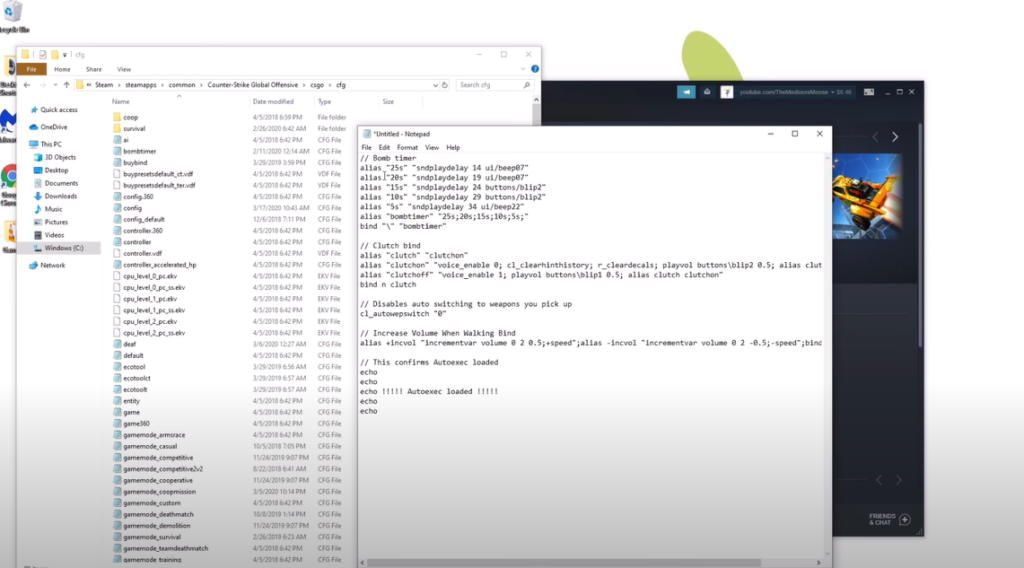
For players with numerous custom binds, creating an autoexec.cfg file is highly beneficial. This file will automatically load your custom binds every time you start the game, saving you from having to manually enter each bind every time you play.
Here is a step-by-step guide on how to create an autoexec file:
- Navigate to your CS:GO cfg folder, typically located at C:\Program Files (x86)\Steam\steamapps\common\Counter-Strike Global Offensive\csgo\cfg;
- Create a new file named “autoexec.cfg”;
- Open the file in a text editor, input your binds, and save the file;
- Managing Binds in CS:GO.
It is also essential to learn how to manage and troubleshoot your binds. Here are some commands that can help you with that:
unbind “key”: This command will unbind any action currently bound to the specified key.
unbindall: This command will unbind all keys. Use this command cautiously as it will remove all binds, including default ones.
Video Tutorial on CS:GO Binds
For a more visual guide on how to effectively set up and use binds in CS:GO, you can watch this YouTube tutorial. This video provides step-by-step instructions on how to implement the strategies outlined above and will be a valuable resource for any player looking to enhance their CS:GO gameplay with binds.
BEsT MoVEMEnT CFG ❗❗❗ binds tutorial ig
CS:GO – Jump Throw Bind Tutorial
Conclusion
Mastering CS:GO binds offers players a tactical advantage by optimizing gameplay through customized keyboard shortcuts. Binds provide quicker reactions and efficient time management, impacting match outcomes. Advanced bind scripts execute multiple commands, enabling complex maneuvers. Creating an autoexec.cfg file automatically loads custom binds. Binds are not considered cheating and can be set up for mouse buttons. Effective bind management using commands like unbind is crucial. A video tutorial provides step-by-step instructions. Mastering CS:GO binds enhances performance and strategic capabilities in the game.
FAQ
Yes, you can bind commands to mouse buttons. For example, bind “MOUSE1” “+attack” would make the left mouse button (MOUSE1) your attack button.
No, using binds is not considered cheating. Binds are a feature of the game’s console commands and are permitted for use.
If you make a mistake while creating a bind, you can simply reenter the correct command in the console. The new command will overwrite the previous one.
Yes, you can unbind a specific key using the unbind command. For example, unbind “k” would remove any commands associated with the “K” key.
