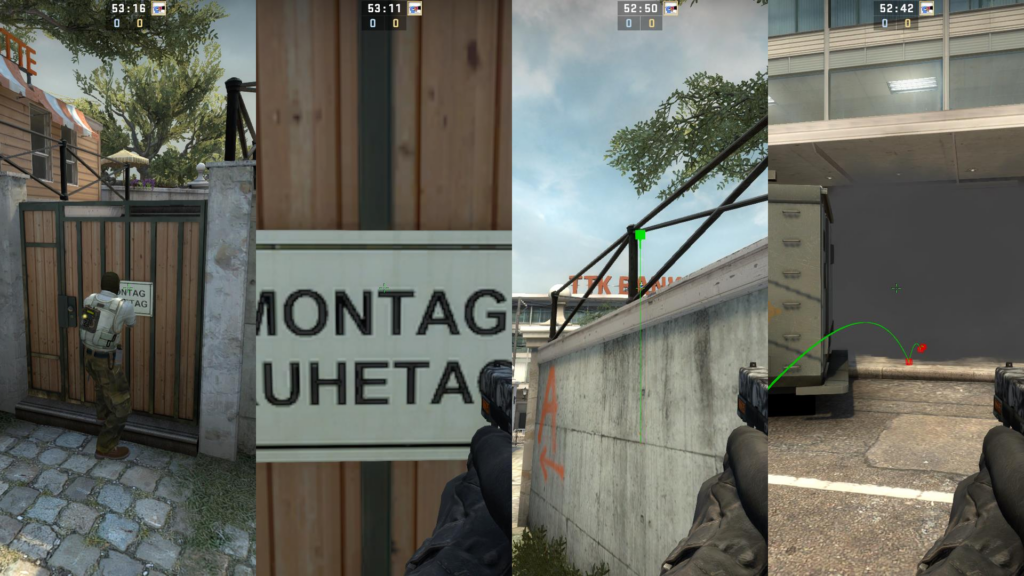Experiencing lag spikes and high pings in the heat of a CS:GO battle can be frustrating. However, you’re not alone in this struggle. Many players encounter these issues, and understanding the causes can help you address them effectively.
In this article, we’ll explore the reasons behind ping spikes in CS:GO and provide practical solutions to improve your overall gaming experience.
Why Do I Keep Getting Lag Spikes in CS:GO?
Lag spikes are disruptive occurrences that can impact your CS:GO gameplay. Several factors contribute to these laggy spikes.
Let’s delve into some common causes of lag spikes in CS:GO:
High Network Latency
High network latency stands as a prominent cause of lag spikes in CS:GO. Latency refers to the time it takes for data to travel from your computer to the game server and back. When latency is high, it introduces a delay between your actions and the corresponding in-game responses, resulting in lag spikes.
Multiple factors can contribute to high network latency:
- Unstable Internet Connection: Instability in your Internet connection can lead to latency fluctuations. Weak Wi-Fi signals, interference, or problems with your Internet service provider’s network can all contribute to this issue. Solution: Troubleshoot your connection by restarting your modem and router, ensuring strong signal strength, and minimizing interference. Consider using a wired Ethernet connection for increased stability.
- Network Congestion: High network traffic or congestion within your network or the game server network can increase latency. This commonly occurs during peak hours or when multiple devices share the same network simultaneously. Solution: Opt for playing during off-peak hours when network congestion is lower. Alternatively, you can prioritize game traffic in your router’s settings or utilize Quality of Service (QoS) settings to allocate more bandwidth to gaming applications.
- Long Distance to Game Server: The physical distance between your location and the game server can contribute to increased latency. Data packets require more time to travel longer distances, resulting in heightened latency. Solution: Utilize the in-game server browser to identify servers closer to your geographical location. Connecting to servers with lower latency can help reduce lag spikes. Additionally, consider using virtual private networks (VPNs) or gaming VPN services that optimize routes for gaming traffic, potentially reducing latency.
- Internet Service Provider (ISP) Issues: Technical or network problems on your ISP’s end can cause high latency. These issues may be temporary or persistent, impacting your connection to the game server. Solution: Contact your ISP to inquire about any known problems or seek assistance with latency issues. They may offer specific troubleshooting steps or suggestions tailored to your connection.
By understanding the causes behind lag spikes in CS:GO and implementing the suggested solutions, you can minimize latency and enjoy smoother gameplay. Stay tuned for more insights on optimizing your CS:GO experience.
Dealing with High Network Latency
Reducing lag spikes in CS:GO starts with addressing high network latency. By optimizing your internet connection, reducing network congestion, and selecting servers closer to your location, you can significantly improve your gaming experience.
Server Distance and Its Impact
Server distance plays a crucial role in network latency and can lead to lag spikes in CS:GO. The farther the game server is from your location, the longer it takes for data packets to travel, resulting in noticeable delays between your actions and their in-game consequences.
To mitigate the impact of server distance and reduce latency spikes, consider the following solutions:
- Choose Closer Servers: CS:GO provides a server browser where you can select game servers based on their proximity to your location. Opt for servers physically closer to you to minimize data travel distance.
- Third-Party Matchmaking Services: Explore third-party matchmaking services like Faceit or ESEA, which offer servers in multiple regions. These services often provide server options closer to your location, potentially reducing latency.
- Utilize VPNs: Virtual private networks (VPNs) can reroute your internet traffic through optimized servers, potentially reducing latency. Look for VPN providers offering dedicated gaming servers or routes prioritizing low-latency connections.
- Test Different Servers: If you encounter constant latency spikes on a particular server, try connecting to different servers within your preferred region. This allows you to identify stable and responsive servers for a smoother gaming experience.
Remember to consider overall server stability and quality alongside proximity when choosing game servers. Sometimes, a slightly more remote server with better infrastructure can offer a more stable connection than a server closer to you suffering from instability or congestion.
Addressing Server Overload
Server overload is another factor contributing to lag spikes in CS:GO. When game servers become overwhelmed by a large number of players or excessive demand, they struggle to handle the load, resulting in increased latency and packet loss.
Consider the following solutions for dealing with server congestion:
- Opt for Servers with Fewer Players: Servers with a high player count can strain server resources, leading to latency spikes. Choose servers with fewer players to reduce strain and increase stability. Additionally, try playing during off-peak hours when the server load is lower.
- Select Community Servers Carefully: Community servers may have limited resources compared to official game servers, making them more susceptible to overload. Choose community servers known for stability, active moderation, and positive reviews for smoother gameplay.
- Create Private Matches: If you consistently experience latency spikes on public servers, consider creating a private match with a smaller group of friends or players. This allows better control over server load and reduces the likelihood of spikes caused by server overload.
While server congestion can contribute to latency spikes, understanding server load and choosing less congested servers or alternative game modes can help mitigate the effects. By choosing servers with fewer players, favoring stable community servers, or opting for private matches, you increase your chances of a smoother and more responsive CS:GO gameplay experience.
Background Processes and Software
Background processes and software running on your computer can contribute to lag in CS:GO. These processes utilize system resources such as CPU, memory, and network bandwidth, potentially leading to performance issues within the game. To address this, follow these steps:
- Close unnecessary programs: Check for resource-intensive applications or processes running in the background that are not essential for gameplay. Examples include web browsers with multiple tabs, file-sharing applications, media players, or other programs that consume significant resources. Solution: Close or terminate these programs before launching CS:GO to free up system resources and prevent them from impacting game performance.
- Disable automatic updates: Automatic updates for various programs and operating systems can occur in the background, consuming bandwidth and causing lag spikes. These updates may involve antivirus programs, operating system updates, or other applications scheduled for automatic updates. Solution: Disable automatic updates or schedule them for a time when you are not actively playing CS:GO. This ensures that updates do not coincide with your gaming session and do not impact performance.
- Manage antivirus software: While antivirus software is crucial for security, certain scanning or real-time protection functions can be resource-intensive, resulting in performance issues. Solution: Configure your antivirus software to minimize its impact on system performance during gaming. Activate the game mode feature or exclude CS:GO and related files from real-time scanning to reduce resource consumption.
- Update drivers: Outdated or incompatible drivers for your graphics card, network adapter, or other hardware components can cause performance issues and lag spikes. Solution: Regularly update your drivers to the latest versions. Visit the website of your hardware component manufacturer or use driver update software to ensure you have the most up-to-date drivers installed.
- Optimize power settings: Power-saving settings on your computer may limit the performance of your hardware, leading to voltage spikes in games. Solution: Adjust your power settings to maintain high-performance mode while gaming. This ensures that more resources are allocated to CS:GO, enhancing overall performance.
By managing background processes, closing unnecessary programs, and optimizing your computer settings, you can minimize the impact of resource-intensive programs on gameplay. This allows CS:GO to utilize the maximum available system resources, reducing the likelihood of latency caused by background processes and programs.
Conclusion
By addressing high network latency, server distance, server overload, and server stability, you can effectively minimize lag spikes in CS:GO. Implement these solutions to enjoy a smoother and more enjoyable gaming experience.
Get ready to dominate the virtual battlefield!