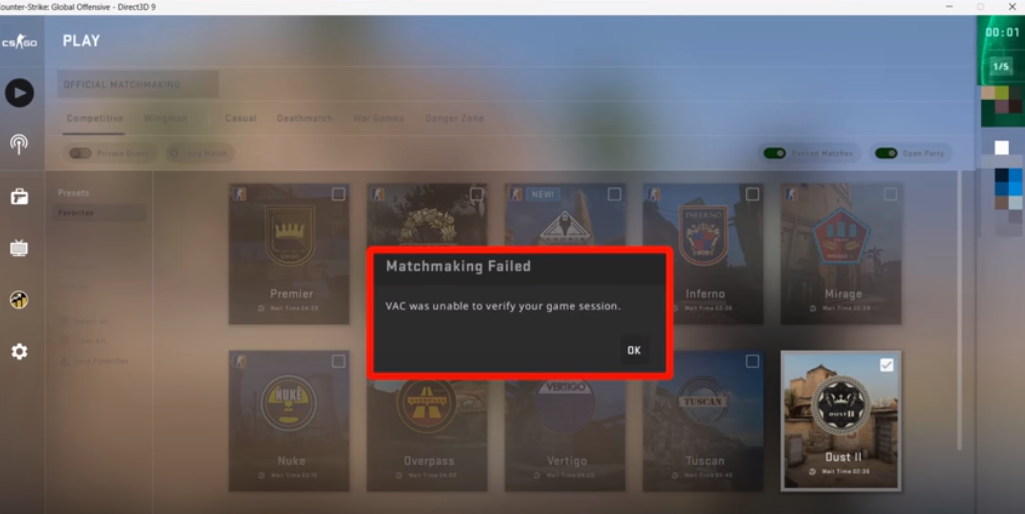In the dynamic world of online gaming, few things are as annoying as stumbling upon a technical glitch that prevents you from immersing in thrilling gameplay. A common glitch for many CS:GO players is the ‘VAC Unable to Verify Game Session’ error.
This issue arises when Valve’s Anti-Cheat (VAC) system, designed to promote a fair gaming environment, encounters problems verifying a player’s game files or identifies inconsistencies. This article provides a deep dive into the error, common causes, and a comprehensive list of troubleshooting strategies to get you back into action.
Decoding the “VAC Unable to Verify Game Session” Problem
The ‘VAC Unable to Verify Game Session’ error typically surfaces when VAC struggles to authenticate a player’s game files or identifies discrepancies. While it primarily affects games on the Valve’s Steam platform, it can also manifest in non-Steam games that utilize the VAC system.
Though the error message may vary slightly across games, the underlying issue and potential remedies are generally the same.
Refer to the following table for a quick rundown of the typical causes behind the ‘VAC Unable to Verify Game Session’ error:
| Cause | Description |
|---|---|
| Corrupted Game Files | Game files may become corrupted due to incomplete downloads, disk errors, or malware infections. |
| Background Programs Interfering | Certain background programs like antivirus software, firewalls, or gaming-related software can cause conflicts. |
| Network Connectivity Issues | Unstable or slow internet connections can disrupt communication between the game client and VAC servers. |
Effective Strategies to Rectify the Issue:
- Inspect Game Files: Navigate to the game in your Steam library, right-click, select Properties > Local Files, and click on “Verify Integrity of Game Files”. This action initiates a scan that identifies and restores any corrupt or missing files.
- Deactivate Conflicting Programs: Temporarily suspend all antivirus, firewalls, and any game-related applications running in the background. Ensure these aren’t blocking or causing interference with the gameplay.
- Restart your System and Network Devices: A simple reboot of your computer and network devices, such as a router or modem, can frequently resolve transient network issues.
- Evaluate your Network Connection: Test the stability of your Internet connection by visiting other websites or conducting a speed test. In case of an unstable connection, seek assistance from your Internet service provider.
- Exit Steam Beta Temporarily: If you’re part of the Steam Beta program, temporarily opt out to eliminate any potential compatibility conflicts.
- Launch Steam as Administrator: Right-click the Steam shortcut and choose “Run as Administrator”. This ensures that Steam gets the required permissions to access and scrutinize your game files.
In extreme cases, you might have to uninstall and reinstall the game. Ensure you back up essential save files or settings related to the game beforehand.
Take note, VAC authentication issues can stem from various sources, and the suggested solutions may not resolve all cases. If the problem persists, reaching out to game support or seeking help from the community forums can provide specific troubleshooting guidance. Lastly, always maintain fair and legal gameplay. Refrain from using cheats, hacks, or unauthorized software that may trigger VAC authentication issues or lead to penalties.
Verifying the Presence of a VAC Ban
Suspecting a VAC (Valve Anti-Cheat) ban on your account? There are several methods to identify and confirm if you’ve been flagged:
- In-Game Notifications: If a Valve Anti-Cheat ban has been implemented, an in-game message detailing the ban and its duration, if temporary, often appears on the screen or within the game’s main menu upon launching;
- Steam Profile Examination: A review of your Steam profile can reveal a VAC ban. After opening Steam and navigating to your profile page, a red banner stating “VAC banned” or “Banned by VAC” indicates an active ban;
- Enquiring Steam Support: Logging into your Steam account at the support website (support.steampowered.com) and submitting a request can provide information on any Valve Anti-Cheat bans linked to your account;
- Third-Party Websites: Some external websites monitor Valve Anti-Cheat bans and offer public databases of penalized accounts. However, these sources might not always offer accurate or current data. Hence, relying on official channels like Steam or the game’s support team is advised for the most dependable information.
It’s crucial to remember that VAC bans are usually irreversible and non-negotiable. Imposed due to Terms of Service violations, such as cheating or using unauthorized software, VAC bans underscore the importance of adhering to gameplay guidelines and rules. If you believe you’ve been unfairly flagged, reaching out to the game support or Steam is the best course of action.
Understanding VAC Verification
As a player, you cannot directly verify your VAC status. In this case, verification is a process managed by Valve, the creators of Steam, and the VAC system. Valve employs VAC to automatically identify and penalize users infringing the terms of service in multiplayer games:
While engaged in games utilizing VAC, the system operates in the background, scanning for any abnormal activity hinting at cheating. When a violation is detected, VAC bans the guilty account. Valve exclusively conducts this verification, and individual users do not have direct access to it;
If you have apprehensions about your VAC status or believe you’ve been unjustly penalized, contacting Steam support or the support team for the respective game is recommended. They possess the resources and information to provide insights into your account status, including any active bans;
During your interaction with support, be sure to furnish all relevant details, such as account information, the specific game of concern, and any specific incidents or circumstances that could have led to a wrongful ban. The support team will review your case and provide appropriate guidance.
Do remember that bans are typically permanent and irrevocable. Valve’s commitment to a fair gaming environment drives strict action against any form of cheating. It’s vital to adhere to the terms of service and maintain fair play to avoid bans.
Decoding the ‘Unable to Verify VAC’ Error in CS:GO in 2023
CS:GO (Counter-Strike: Global Offensive) enjoys immense popularity among first-person shooter enthusiasts worldwide. However, an error message stating an inability to verify VAC (Valve Anti-Cheat) may occasionally mar the gaming experience for some players in 2023. This article will discuss the potential causes behind CS:GO’s VAC verification issues and how to resolve them.
The root of the error in CS:GO often lies in incorrectly installed game files. Sometimes, crucial files needed for VAC might be corrupt, or the installation process may not have run smoothly, leading to the VAC verification issue. To rectify this, players can verify the integrity of the game files via the Steam client. This ensures all necessary game files are appropriately installed, thus mitigating the VAC error.
At times, a VAC ban on the user profile might trigger the error message. If a player’s account has been previously flagged by VAC, they are disallowed from continuing the game on the same Steam account. The resolution here involves creating a fresh Steam account and purchasing the game anew.
Occasionally, conflicts with the Steam client or game files can impede VAC’s proper functioning. Outdated game files or an obsolete Steam client version can trigger such errors. Keeping the Steam client updated and the game files current can rectify this issue.
In some cases, a game update from Valve might cause the verification issue for CS:GO players. Here, patience is key; waiting for the update to finish before reinitiating the game can resolve this.
In Summary
Navigating the “VAC Unable to Verify Game Session” error can be a testing ordeal for gaming enthusiasts eager to delve into their preferred games. By adhering to the problem-solving steps outlined in this guide, one can address the root of the error and return to gaming swiftly.
Remember, updating your game files regularly, ensuring a stable internet connection, and checking for conflicting software that could interfere with your VAC system are crucial steps. With some perseverance and patience, the “VAC Unable to Verify Game Session” error will soon be a hurdle of the past and uninterrupted gaming will be restored.